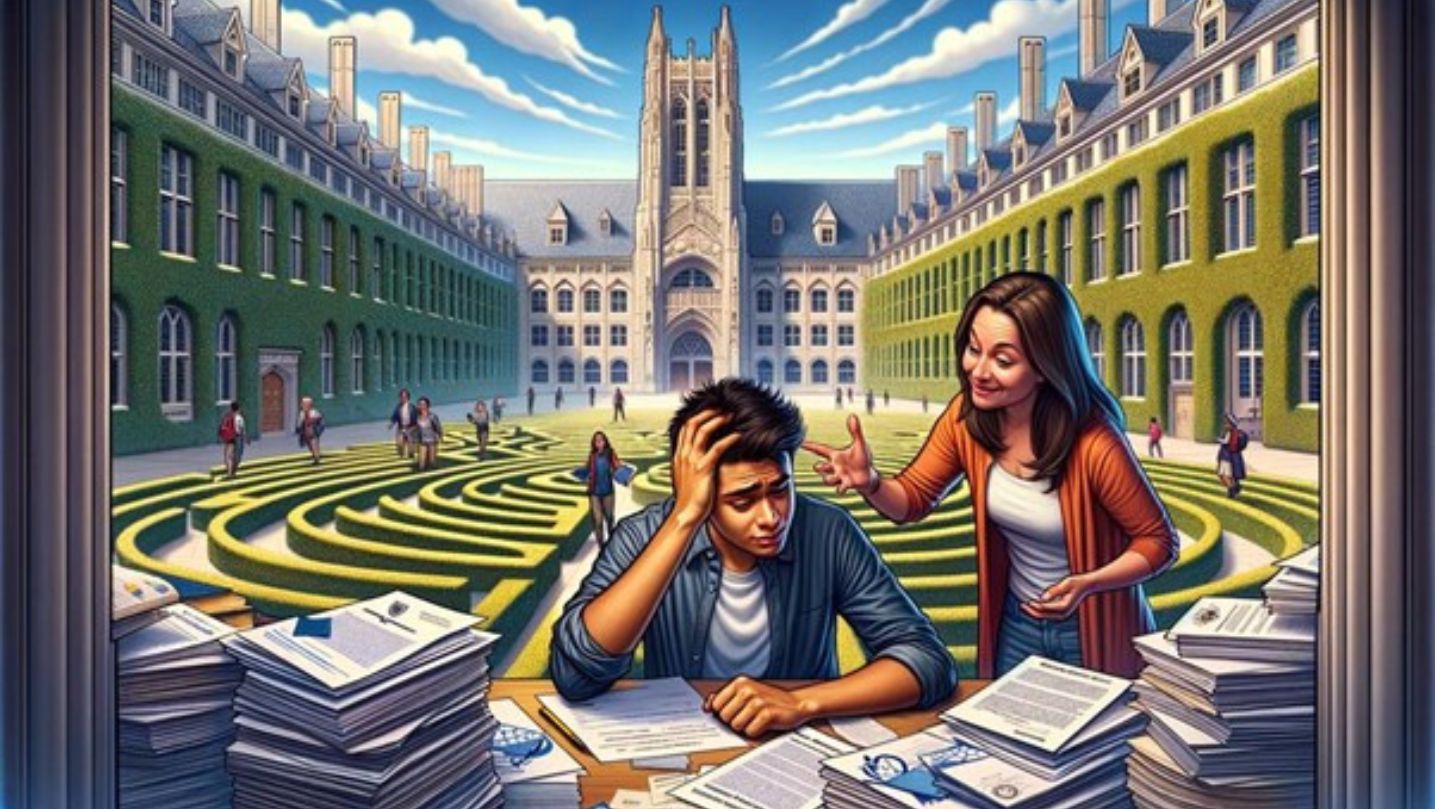In our ROBLOX login guide, we try to show you how to create an account, how to download and login to ROBLOX, and how to change your username!
Roblox is a huge gaming platform that offers tons of games created by users and companies. Most of these games are free, all are safe for kids, and users can create their own games or just play one of the many games available. Roblox is a great platform that is often compared to Minecraft, but there is no fee to play on Roblox.
The platform has many tools that allow you to create your own items for the avatars that appear on screen when you join games, as well as create your own games to share with your friends. Despite all these opportunities to create your own items, Roblox is a strictly moderated platform, which means you don’t have to worry if your child is playing on the platform, as the site is very child-friendly and the chat in all games is censored to ensure people’s safety.
Roblox games are also fully cross-platform, which means you can create an account and all your data will be saved to play on mobile devices, Xbox, PC or even VR. You’ll need a Roblox account to play these games, and luckily, it’s fairly easy to create one.
Create a ROBLOX account
It may be easier to create an account on a computer than on a cell phone, as there is more space to enter text, but it’s up to you.
- Step 1: Go to ROBLOX Home Page
- Step 2: Click the green connect button in the upper right corner of your PC or the white button in the center of the screen of your mobile device.
- Step 3: Enter your date of birth, your username, your password and your gender (gender is optional).
- You will notice that there is no option to enter an e-mail address to create an account.
- Step 4: You will see your profile page and now you need to add your email or phone number. To do this, click on the gear in the top right corner and select Settings on PC. If you are using a cell phone, you have to click on the bottom right corner of the screen and scroll to Settings. There you should select the Account information item.
- Step 5: Click Add email or Add phone and then check the device.
You must do this because if you are locked out without a device associated with your account, you will not be able to log back in.
Downloading ROBLOX
As for PC games, you do not need to download a launcher for Roblox, you can find all the games through your Internet browser. You need to download a program that launches a specific game from the website.
For mobile devices, Roblox is available for free on the Google Play Store, Apple Store and Amazon Marketplace. After downloading the app, you can log into the game with your account.
Login to your ROBLOX account
If you are looking for a Roblox login for your mobile account, you can click the big “Sign in” button on the home screen, enter your details and click “Sign in”. After that, you can play the game! It’s a pretty straightforward process.
There is also a “quick login” button that makes it easy to connect to Roblox if you are already logged in on your device or in your browser.
- Step 1: Go to the login page of the platform you wish to register on.
- Step 2: Select the Connect from another device button.
- Step 3: On this page, you will see a unique code that is only valid for 5 minutes.
- Step 4: Navigate to the “gear” icon on the device on which you are already logged in.
- Step 5: Select Quick Connect to Account Settings.
- Step 6: Accept the warning and enter the unique code that appeared in the previous login account and press Enter.
- Step 7: Review the page and select Grant full access to the account.
Change ROBLOX user name
If you decide you want a new Roblox username, you can change it. Note that this will cost 1000 Roblux (premium currency), so it’s worth thinking about it before making any changes. On your mobile device, you will need to follow these steps:
- Step 1: Register on Roblox
- Step 2: Click on the icon … in the lower right corner of the screen. in the lower right corner of the screen.
- Step 3: Scroll to the “Settings” icon and click on it.
- Step 4: Click Account Information
- Step 5: Click on the pencil and paper icon next to the user name.
- Step 6: Enter your user name and click on Buy.
How to set a status in ROBLOX
You can set a status on your Roblox profile. This is a small area where you can write a few words about yourself so that people viewing your profile know a little more about you. It can be difficult to find this area. So let’s see how to find and edit your status from your mobile device.
Step 1: Log in to RobloxStep
2: Click on your username under the word “Home” on the screen.
Step 3: Click the button… button next to your username in the profile and select Update Status. button next to your username in the profile and select Update Status.
Step 4: Type your message in the box and click Save.
We hope this guide will help you understand everything you need to know about creating and using a Roblox account on mobile and PC.